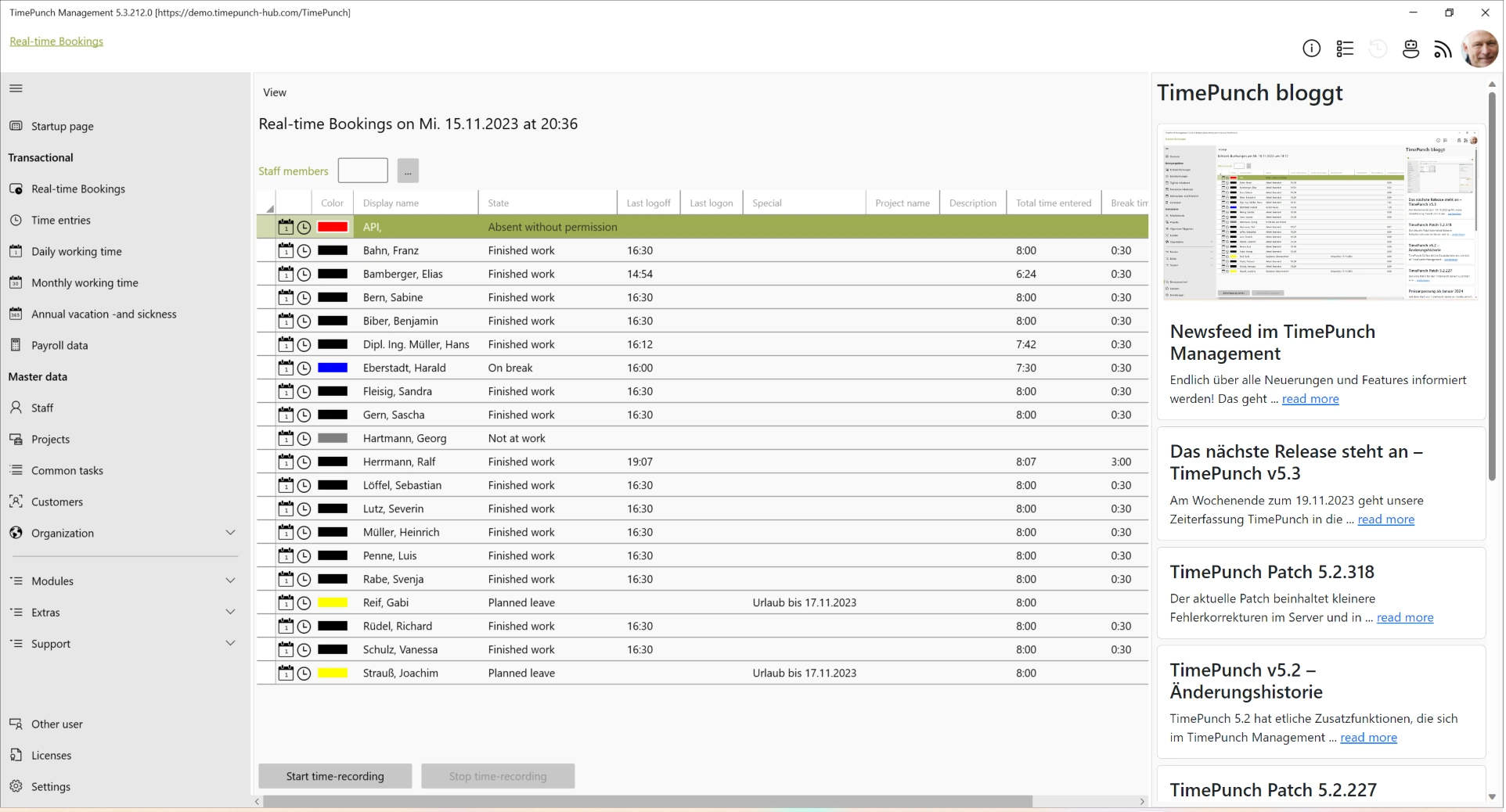Information bar
Overview of info panels
As of TimePunch version 5.2, info panels are displayed in the upper right corner next to the portrait of the logged-in employee.
These info panels contain information about the currently displayed data. This can be time entries, employee profiles, projects or customer data. Only the info panels that are useful in the current context can be selected.
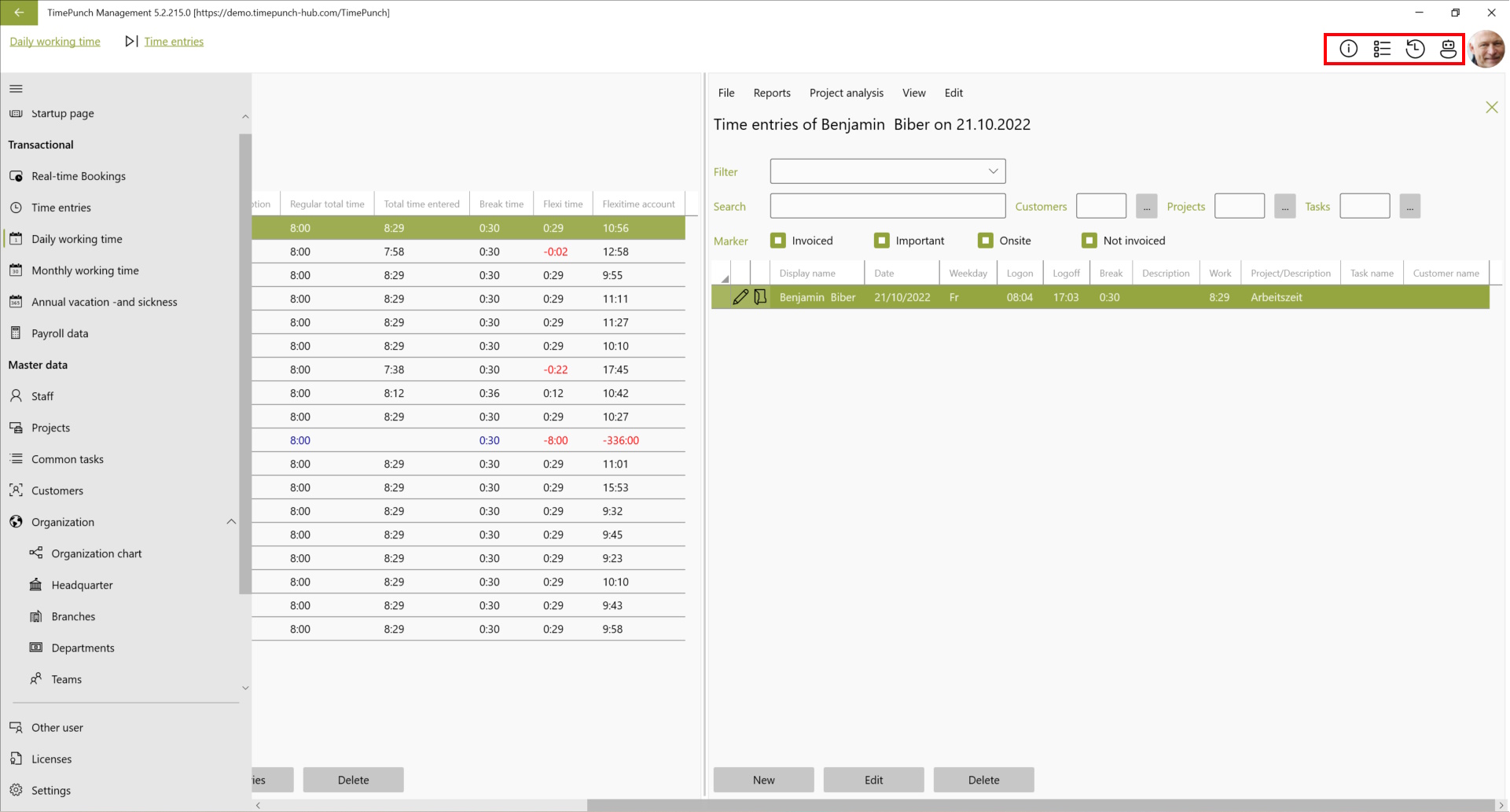
The info panels are displayed on the right side in the so-called information bar. This information bar is always visible as long as the info panel on it can display meaningful information about the context.
The different Info Panels
Analysis panel
The Analysis panel is the info icon, displayed in a circle. The analysis panel can be applied to employees, annual leave and sick leave, monthly working time and daily working time.
It shows the current working time account, flexitime account, vacation account and sick days. Depending on whether an employee is selected, or the monthly or daily working time, the data is displayed in the respective level of detail.
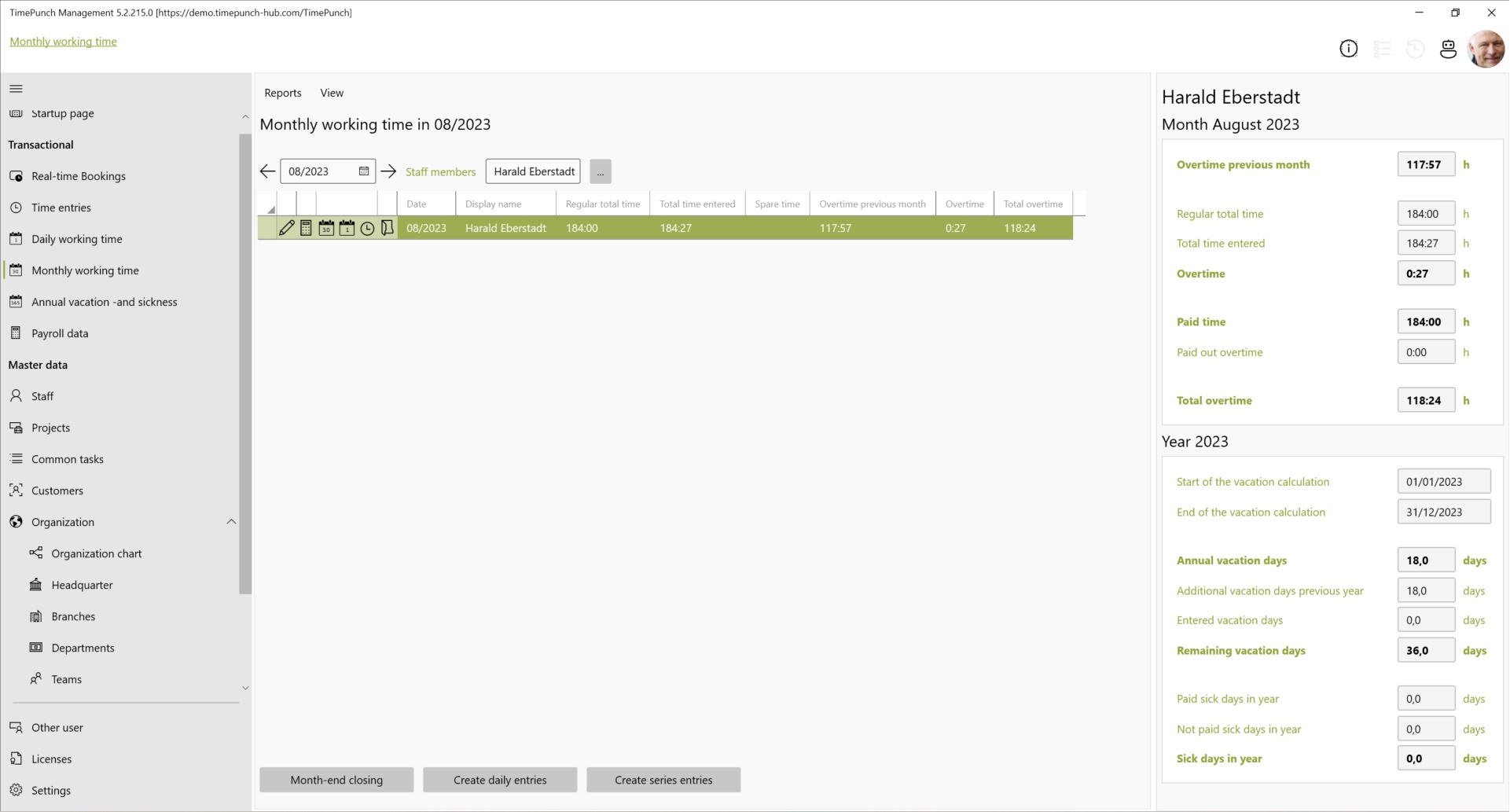
Daily working time panel
The daily working time panel provides a graphical overview of the individual entries for the current day. All time entries are displayed one below the other, as in a calendar.
Double-clicking on the calendar entry opens a window for editing the time entry.
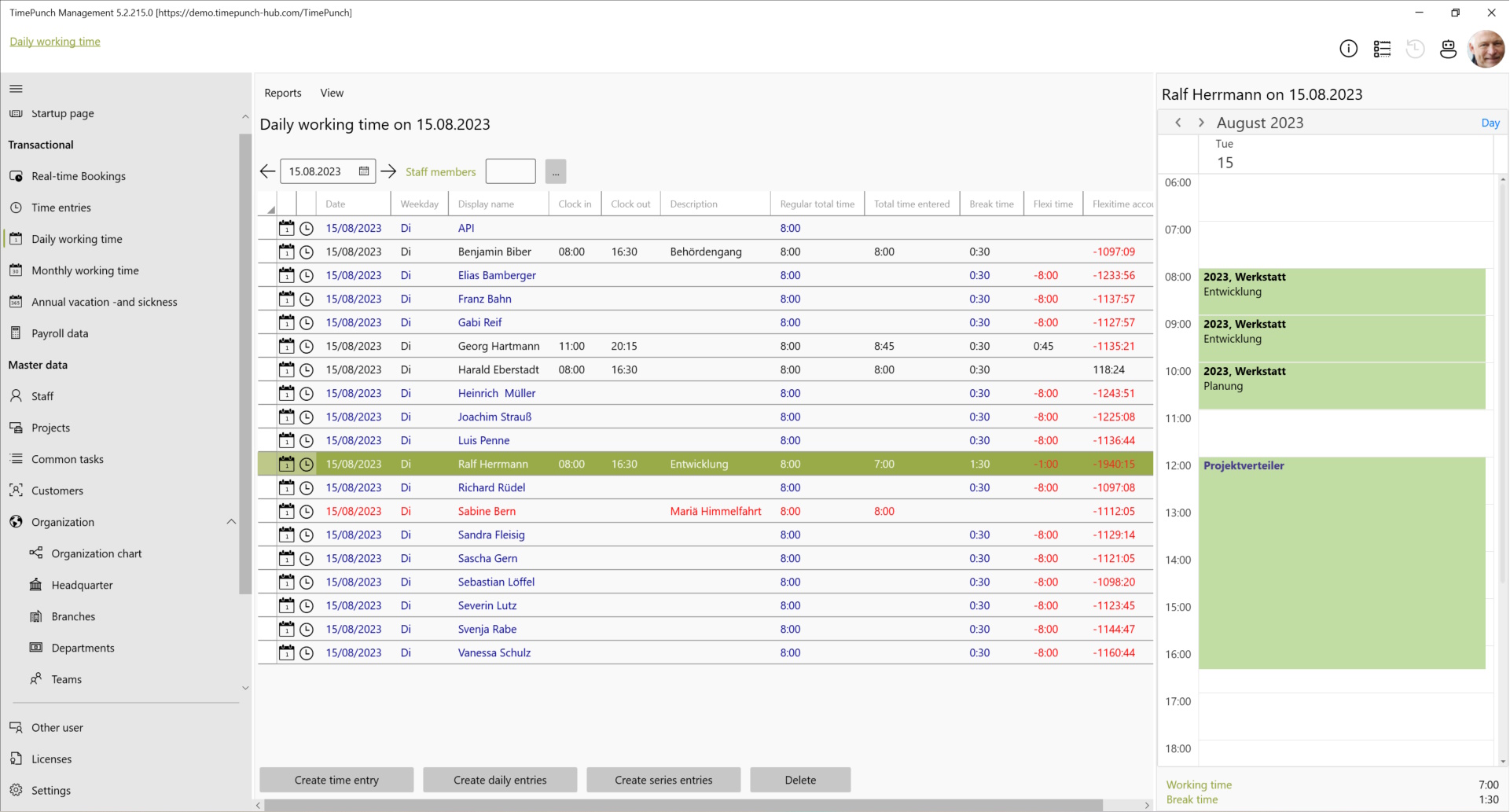
Change tracking panel
The change tracking panel displays a detailed change history for the selected data. A change history is created for time entries, projects, customers and organizational units.
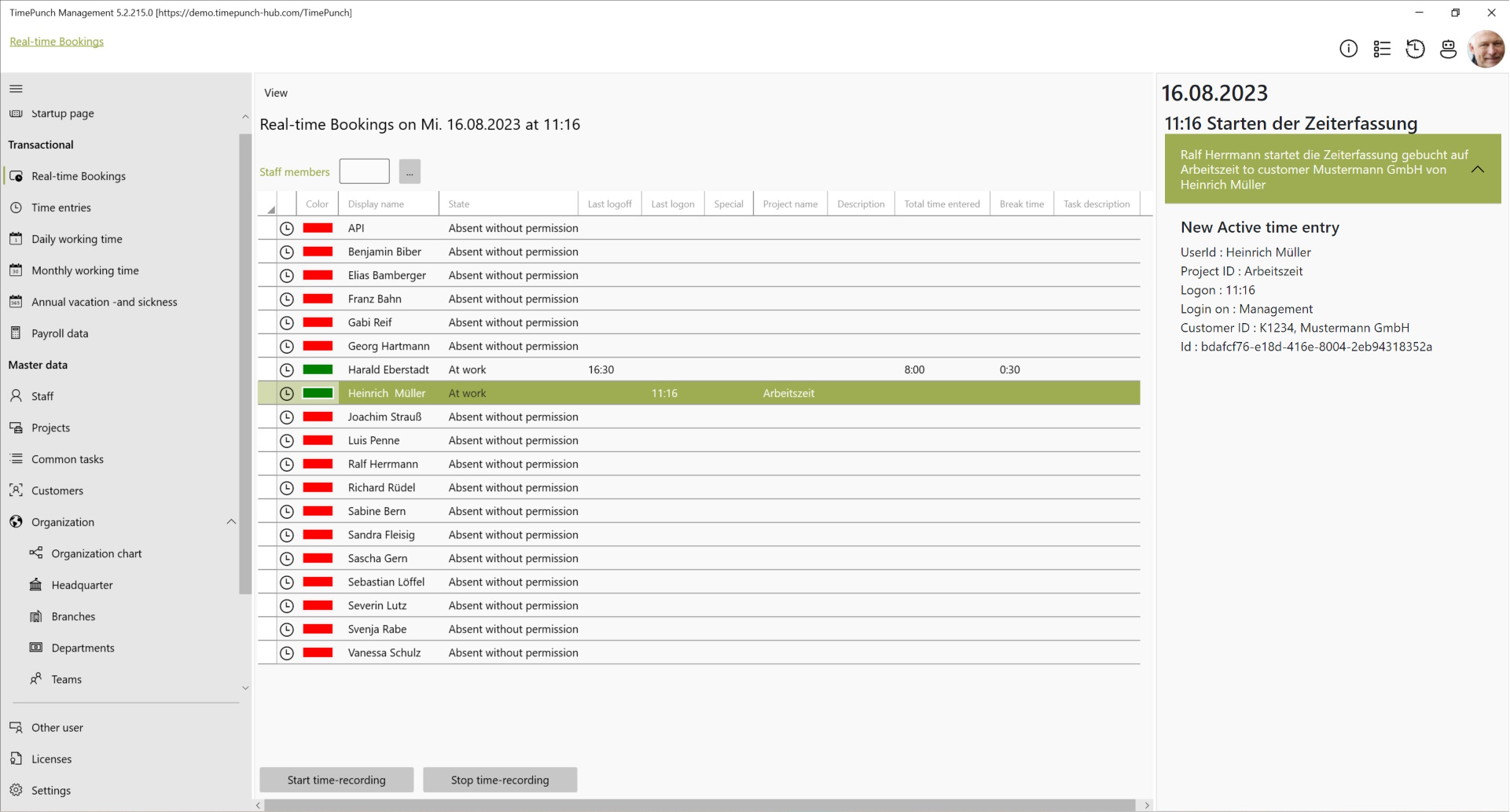
For time entries, the history includes all actions from the start of the time entry to the end of the time entry and any corrections.
Change tracking is available for all employees with the Personnel Management role or higher.
TimeBot panel
TimePunch's integrated AI can be used in the TimeBot panel. The TimeBot is trained with the current documentation of TimePunch and is thus available as the first point of contact for all questions regarding TimePunch.
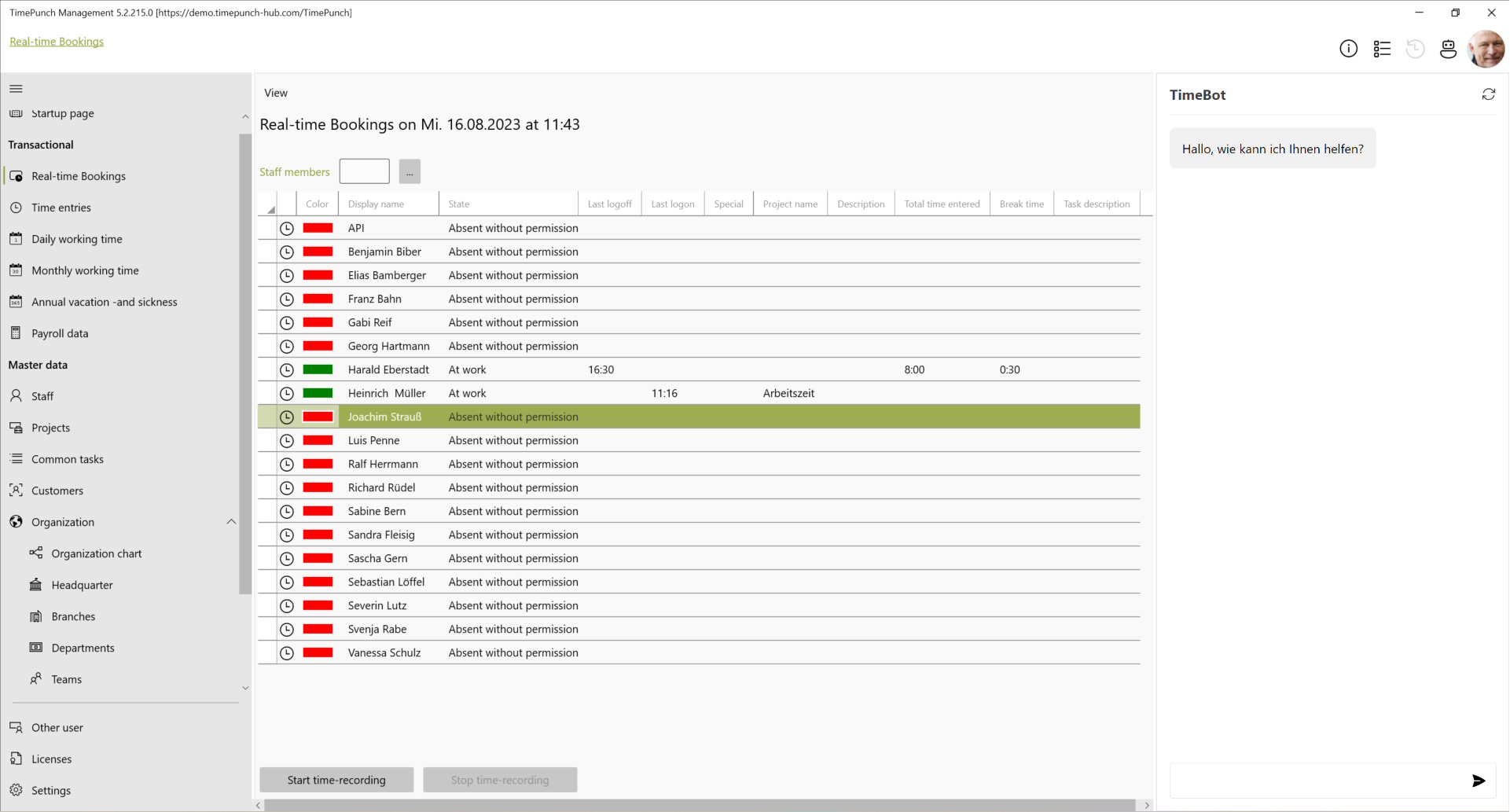
Newsfeed-Panel
The headlines and a cover image are displayed in the newsfeed itself. Unread news items are marked as such and highlighted. Clicking on "Read more" opens a new browser window to read the article